Modeshift Guide for Users
After login to the Modeshift site successfully, all members can access exclusive posts and pages that are not publicly visible. That also includes Member’s Profile section and Modeshift Forum.
How to view your profile?
Once logged in, members can view their profile by clicking on their name or on ‘My Profile’.
Next to ‘My Profile’ members can find Forum. Forum is a short name for the Modeshift Forum where we members can meet and exchange idea.
Option 1 – main menu
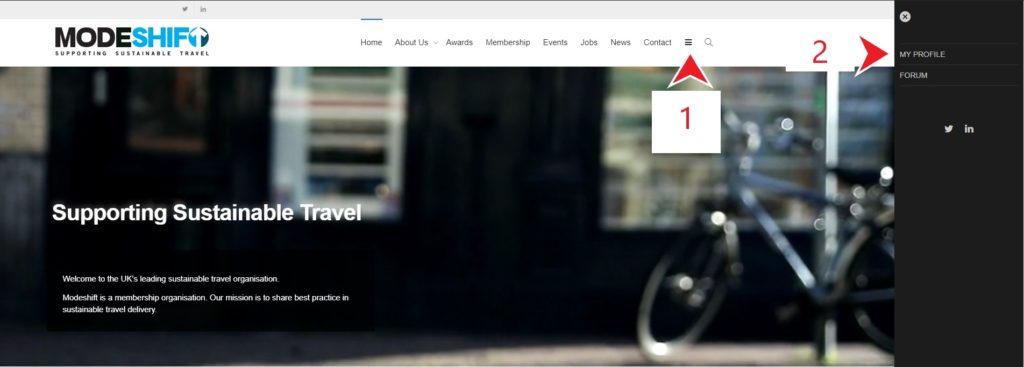
Option 2 – sidebar
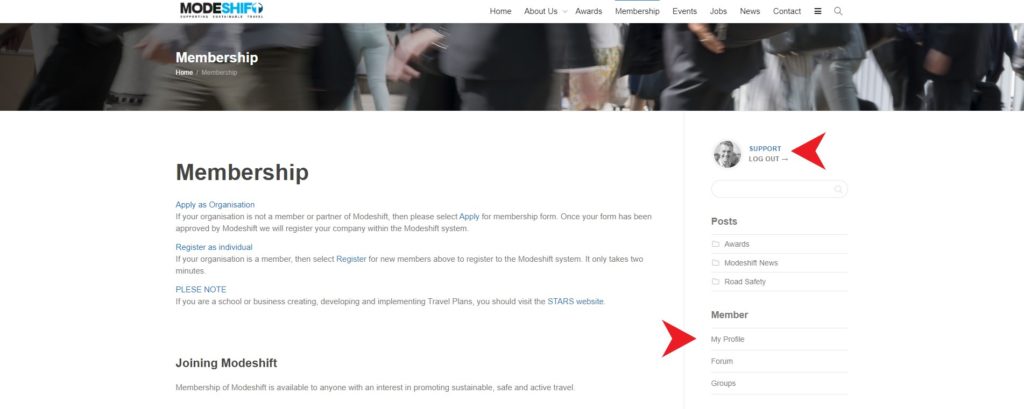
The profile page includes icons to provide access to information that is relevant to you.
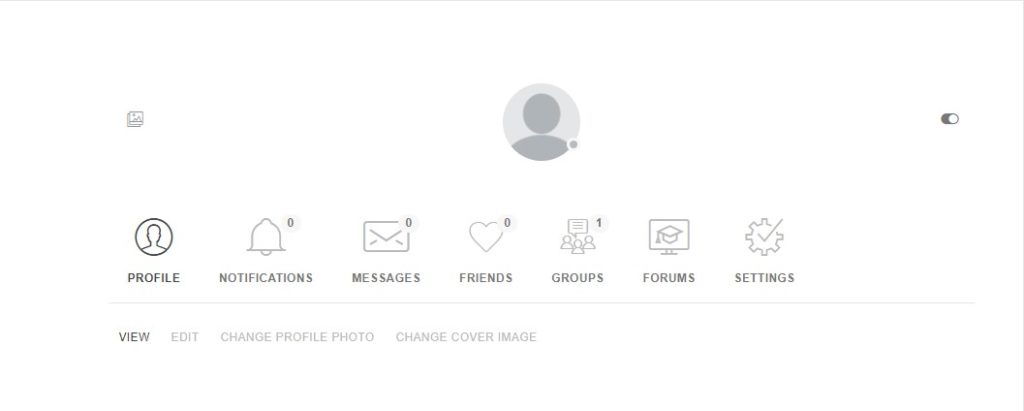
Profile enables you to change your profile picture and edit your details
Notifications show information that relates directly to you
Messages from other members are shown here
Friends include friendship requests that you can accept and a list of contacts
Groups show the organisations that you are associated with on this website
Forums show the comments and interaction on Modeshift Forum that you have engaged with
Settings is where you can change your password and manage automated notifications
Forum, Friends and Messages
We encourage participation in the Forum. Modeshift Forum is an internal place designated to share ideas, find help, discuss topics and make comment.
The forum is fenced off for the public – non members can’t participate in discussions, only members can see the form. Open topics are ‘open’ to logged in members not to the public.
Forum is organised in Topics. Members can start new topic or add comments to an existing topic. A new topic can be sharing a good practice or asking question or posting job announcement. Topics with most recent comments will stay on the top.
You can use search to scan through all topics and comments.
Modeshift Members Forum
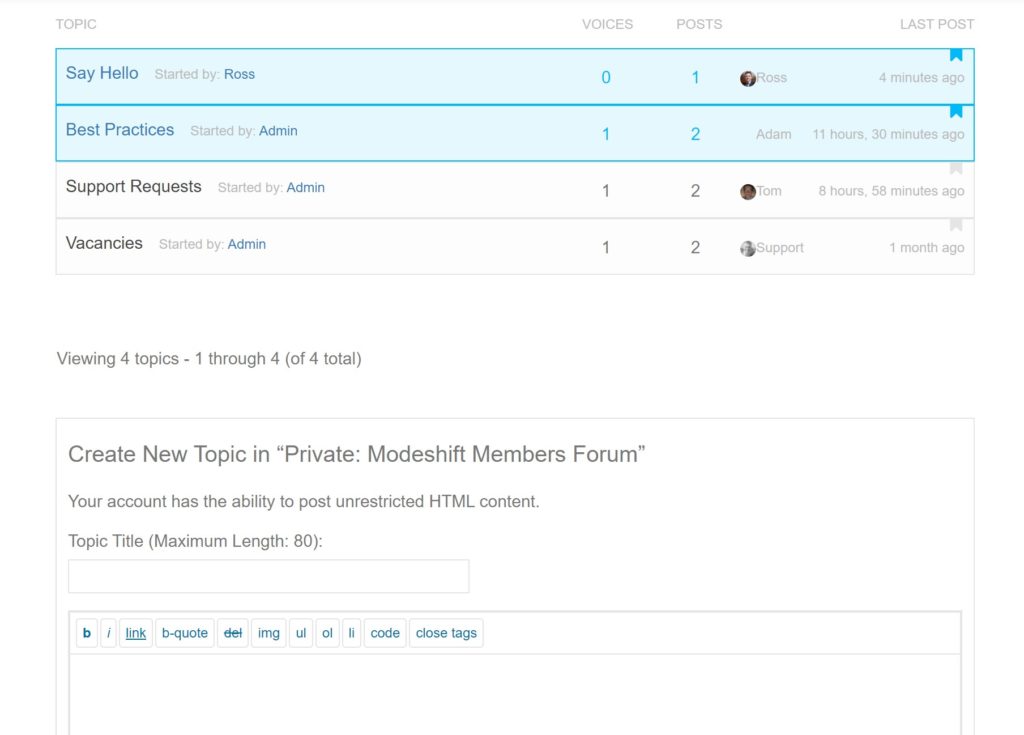
We encourage you to get actively involved with discussions where you can add value to other members.
When it is useful to continue discussions on a 1:1 basis, the option to request friends or message other members can be seen below their profile picture. We do not make the list of members published to protect individual members privacy. However, we encourage members to ‘make friends’.
If you make a friend request, it has to be approved for a connection to be made.
On request, website administrators admin@moreshift.org.uk can create new, closed groups for Members from different Organisations who are willing to cooperate.
How to Access ‘Members Only’ content
Some articles are accessible to the public, but most content (News post, Events, Jobs etc) is restricted, so only members can see these.
The content is categorised to help filter your search. Click on Awards, News or the relevant category to see the latest posts. Post marked Private: are for members only.
Forum and Groups (Organisations) can only be accessed by members.
Details of upcoming events and recently listed member vacancies are accessed through the main menu.
News section is organised in Categories.
Search functionality can often help finding words and phrases quickly.







